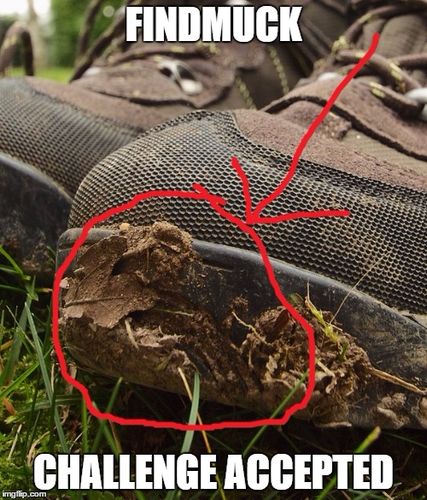1 Name: FindMuck : 2016-01-22 01:40 ID:wBHbATOy (Image: 580x244 jpg, 34 kb) [Del]

http://www.geek.com/chips/browser-shortcuts-everyone-should-know-1484101/
By Sam Cook Apr. 20, 2012 10:28 am
The mark of a truly advanced computer user is knowing how to use keyboard shortcuts, the quick combos that seem like magic to mouse-dependent, casual typists. But although most techies operate with a full suite of operating system shortcuts in mind, they often neglect the ones built into web browsers. Considering how important the browser is to daily computing life, it’s a shame that most people don’t bother to master it. So here are the nine essential shortcuts for Chrome, IE9, or Firefox that everyone should know.
Ctrl+F
Ctrl+F is the bread-and-butter shortcut of Internet research. Press this combination and you’ll get a search box that finds words and phrases on the current web page. Ctrl+F is particularly useful if your web search returns a forum thread or long article; instead of meticulously hunting for the statement you searched, you can use this shortcut to jump right to it. Ctrl+F is so incredibly powerful that the people who use it regularly are often shocked to find out that not everyone knows it exists.
F5
Now that Firefox and IE9 have moved their “refresh” buttons into the address bar to save space, F5 is handier than ever. Rather than carefully clicking that small, easily-missed icon, you can use a single button press to reload the page. F5 is especially useful if you’re waiting for a site to update, and need to reload it more than once. Lots of software programs also use F5 as their refresh/reload shortcut, so its a good one to memorize.
F11
Toolbars and buttons are fine when you’re browsing around, but once you find the page you want to read or the Google Doc you need to work on, those interface elements are just in the way. Fortunately, your browser includes a one-button path to a no-distraction zen mode. Press F11 and the current page will go into full screen view, pushing the stuff you don’t need out of the way and leaving behind a screen full of pure content.
Home/End
So rarely pressed that most people forget they exist, Home and End are actually a useful pair of keys if you know how they work in a browser. Home automatically jumps to the top of a page, while End takes you straight to the bottom. That functionality may not seem like a big deal, but when you’re wading through an update feed on Twitter or Facebook, pressing Home can save an awful lot of scroll-wheeling.
Ctrl+Mouse Scroll Wheel or +/-
Some websites seem to think that everyone in the world has 20/20 vision, so using dictionary-small text is perfectly acceptable. Fortunately, browsers have a zoom level that can compensate for those tiny fonts, as well as a simple shortcut to adjust it. If both your hands are on the keyboard, hold down Ctrl and reach up to the +/- keys to quickly pan in or out. If you’ve got one hand on your mouse, hold Ctrl and run the scroll wheel up or down.
Ctrl+T
Opening a new tab is one of the most frequently performed browser tasks, but most people do it the slow way: mousing up to the tab bar and clicking the “new tab” button. The faster method is Ctrl+T, which saves you from moving your hand to the mouse to open the tab, then moving it back to type a URL. While it may not seem like this shortcut is that much easier, force yourself to use it for a while and you’ll never go back to the mouse method.
Ctrl+W
Ctrl+W is the “close tab” shortcut, the other side of the Ctrl+T coin. This one is worth a separate mention, though, because when you use it in the current versions of Chrome and Firefox, the browser will cleverly remember which tab you came from. So let’s say you’re looking at Geek.com in the leftmost tab, but have several tabs open beside it: you could Ctrl+T to open a new tab, type a URL, check out that page, then Ctrl+W right back to the Geek.com tab again, all without taking your hands off the keyboard! (The shortcut works in IE9 as well, but always jumps to the next tab to the left, instead of the one you came from.)
Ctrl+Shift+T
When you’ve got a lot of tabs open at once, it’s easy to accidentally close the wrong one. IE9 and Chrome both include a “recently closed” section in their “new tab” landing pages to mitigate that problem, but Ctrl+Shift+T is a much quicker method for taking back your mistaken click. The shortcut will even restore the last-closed tab to its original position in the lineup, and you can press it multiple times to bring up even older pages.
Ctrl+Click
Loading links into background tabs is a favorite trick among advanced users, but if you’ve been relying on the right-click context menu to do it, there’s a better way: hold down Ctrl and left-click the link. You can also do the same thing by simply middle-clicking a link (the scroll wheel on most mice functions as a middle mouse button if you press down on it).
Don’t expect to remember all these shortcuts without practice — mastering them requires breaking a lot of old habits and forcing yourself to do things in a different way. Now that you understand what all nine essential shortcuts do, copy them down and keep them nearby in case you forget. With a little practice, you’ll be surprised how much hassle a few keyboard combinations can take out of even simple tasks.
2 Name: Xelon : 2016-01-26 04:05 ID:ZMK0b1Pv [Del]
i was hoping for something new, however i work with a group who could certainly use this in there university studies.
i assumed it was common knowledge. thanks.
more shortcuts are:
Ctrl+C - Serves as "copy"
Ctrl+V - Serves as "paste"
Alt+F4 - Closes all pages
Shift+Any letter - Capitalizes the letter for as long as you hold it down, can also be used to input ^&*(£ text symbols
3 Name: Lux : 2016-01-26 13:48 ID:QIruu+P8 [Del]
Thanks, i was unaware of Ctrl + W until now.
4 Name: FindMuck : 2016-01-27 05:02 ID:wBHbATOy [Del]
ctrl+click, ctrl+shift+T, and ctrl+F are the ones I find most useful. There's ctrl+H also, surprised that's not listed.
5 Name: Kim : 2016-01-29 14:46 ID:AooksElm [Del]
i wish that life had a Alt+F4
6 Name: Matsuyoma !NQnBqyrhIU : 2016-02-05 11:11 ID:SqZs1KMF [Del]
How do people not know these..
Ctrl + n
New tab
Ctrl+shift+w
Close an entire set of tabs
Ctrl+shift+t
Open back up the last closed tab or set of tabs
Ctrl+a
Select all
Ctrl+d
Add a bookmark
Ctrl+h
Show history
Ctrl+j
Show downloads
Ctrl+e or k
Clear the address bar for a new seach
Ctrl+o
Open a file
Ctrl+p
Print current tab
That's all I can think of ATM
7 Name: Matsuyoma !NQnBqyrhIU : 2016-02-05 11:12 ID:SqZs1KMF [Del]
Ctrl+n should read 'new window'
8 Name: Yuukio : 2016-02-06 00:44 ID:NUKOLFDJ [Del]
Ctrl + shift + n
Incognito mode for chrome XD
Windows + D
Switch immediately to desktop in windows 8/10
Ctrl + Windows + D
Switch to Desktop 2 in windows 8/10
Ctrl + shift + j or F12
Open javascript console in Chrome
Ctrl + F or F3
search bar on the webpage.
Alt + Tab
switch to open programs.
Ctrl + R or F5
refresh the page
Ctrl + U
view webpage source code
Ctrl + A
select all objects in the webpage.
Ctrl + Shift + Del
Clear browsing data history in Chrome.
Shift + Esc
Chrome's own task manager
Ctrl + shift + Esc
Desktop's task manager
window + L
Window's lock screen
window + PrintScreen
auto send print screens to ScreenShots folder.
Ctrl + click (on objects or files in Computers)
selectively choose multiple files that cannot be done with click-hold-drag
9 Name: FindMuck !MrEff/SKhc : 2016-02-06 01:25 ID:wBHbATOy [Del]
Not to mention the handy dandy alt+tab
10 Name: Matsuyoma !NQnBqyrhIU : 2016-02-08 10:15 ID:SqZs1KMF [Del]
Bump (more people need to learn these)
>>9 alt+tab might be one of the most helpful
11 Name: あい : 2016-02-12 12:56 ID:xAfR+EvZ [Del]
does that have no letters on it?
12 Name: Nether : 2016-02-12 18:24 ID:l44Gyg7W [Del]
it just looks like they are really dark :)
13 Name: FindMuck !MrEff/SKhc : 2016-02-24 23:03 ID:IYdzFecb [Del]
bump?
14 Name: Robo !5lMucx4OC2 : 2016-02-25 07:26 ID:J3iJ4aOc [Del]
Bump.
>>13 When you do copy paste for the newbies do you want to include this? Or should a copy paste with links to all of the FAQ's and this be better?
15 Name: FindMuck !MrEff/SKhc : 2016-02-25 12:58 ID:5V7pGJ99 [Del]
>>14 Either works. You don't have to link this thread if its unnecessary. I just wanted to make it easy for people to learn.
16 Name: Robo !5lMucx4OC2 : 2016-02-25 13:47 ID:jgYP3or/ [Del]
All in all I still think that a copy pasta with all the FAQ's on it would actually be worth while, then they have no reason to actually keep making spam and then if they do make more spam then I think yelling at them would be nice.
17 Name: FindMuck !MrEff/SKhc : 2016-03-02 18:37 ID:IYdzFecb [Del]
bump
18 Name: Kurosuke : 2016-03-04 19:26 ID:qyL21bip [Del]
wow, i need these.. thanks for making this thread
19 Name: FindMuck !MrEff/SKhc : 2016-03-06 09:16 ID:wBHbATOy [Del]
bump
20 Name: FindMuck !MrEff/SKhc : 2016-03-12 03:43 ID:wBHbATOy [Del]
bump?
21 Name: bleh : 2016-04-03 14:53 ID:MTh4XN52 [Del]
bump
22 Name: Kurosuke !KurohFVTN. : 2016-04-11 00:06 ID:JQ9pm/nQ [Del]
Bump
23 Name: Lostmuff : 2016-04-11 03:49 ID:RE6CVB9a [Del]
Don't forget there are ctrl+s to save the webpage and ctrl+tab to change tab
24 Name: blackfrost : 2016-04-17 15:36 ID:07v3FOKL [Del]
oh it took a littl bit but i finally it lol
25 Name: Thor Fjorgerson : 2016-05-02 14:55 ID:iMJ0wwoY [Del]
And when you first open your browser, you can press Alt+F4 to reopen the last page you closed out of.
26 Name: FindMuck !MrEff/SKhc : 2016-05-02 16:24 ID:wBHbATOy [Del]
>>25 Hurr durr, pro jokester.
27 Name: Thor Fjorgerson, Pro Jokester : 2016-05-02 17:34 ID:iMJ0wwoY (Image: 500x585 jpg, 121 kb) [Del]
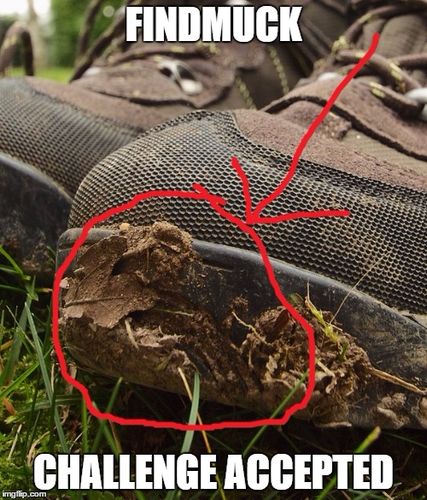
FindMuck evidently pressed Alt+F4 after reading
>>25. Explains why he's so angry.
By the way, I have, indeed, found muck.
28 Name: Rieg !ZW5PizsNSw : 2016-05-02 18:53 ID:c+cP8CwU [Del]
>>27 I think I like this one.
29 Name: Kurosuke !KurohFVTN. : 2016-05-12 02:59 ID:Uch4H1DS [Del]
^
30 Name: Lily : 2016-05-15 09:39 ID:i2rfYvSm [Del]
bump
31 Name: Smoyd !!V7GAyyMH : 2016-05-24 21:59 ID:e0/C81Xw [Del]
Don't forget some of the Windows key shortcuts for all you Windows users:
Win + R: Run program
Win + P: Connect to projector
Win + E: Open Windows Explorer
Win + L: Lock computer
Win + Up Arrow: Maximize window
Win + Down Arrow: Unmaximize/Minimize (Minimizes if already unmaximized)
Win + Left Arrow: Resize window to half screen and snap to left side
Win + Right Arrow: Resize window to half screen and snap to right side
32 Name: Bin-Laden : 2016-05-25 17:40 ID:bXMIJZxb [Del]
Don't forget the best one of all, C4.
33 Name: FindMuck !MrEff/SKhc : 2016-05-25 20:19 ID:wBHbATOy [Del]
>>32 Your shit is offensive and unfunny. If you're just looking for a reaction, then fine. Here it is. Now cut it out before you get reported.
34 Name: eff : 2016-06-09 07:51 ID:wBHbATOy [Del]
bump
35 Name: Ryukagoka !45HNsCawgU : 2016-06-16 13:41 ID:QONP3rXs [Del]
Bump
36 Name: Ryukagoka !45HNsCawgU : 2016-06-25 08:06 ID:QONP3rXs [Del]
Bump
37 Name: Ryukagoka !45HNsCawgU : 2016-06-25 10:03 ID:QONP3rXs [Del]
Bump
38 Name: Ryukagoka !45HNsCawgU : 2016-06-26 08:27 ID:QONP3rXs [Del]
Bump
39 Name: FindMuck !MrEff/SKhc : 2016-07-22 04:00 ID:jVU1k9Df [Del]
bump
40 Name: Kuudere !nDs1lC1ZZc : 2016-08-09 06:22 ID:+hUncKBh [Del]
bump
41 Name: C3ypt1c : 2016-08-09 20:44 ID:gPCeRQXl [Del]
Don't forget the handy Middle Mouse Button!!!! (Mouse scroll wheel button)
Depending on where your mouse is, you can use it for many things.
Scenarios:
Link opens a new tab with the link. It's a ctrl click alternative but without using the keyboard and using only the middle mouse button.
Scrolling down the page. It allows for smooth scrolling if you don't want to use the mouse wheel.
Opens old new tabs, smartly. If you left click and hold the "back" (arrow) button and drag slightly down, you can see your history. Pick any item on the history and click with the middle mouse button without letting go of your left click and it will appear in a new tab without you going back in your current tab.
Opens new tabs, lazily. If you only have one tab and you middle click the empty area next to it (or any empty area), it will also open a new tab.
Closes tabs. Choose your favorite tab and then middle mouse click on it and it will close.
In Linux, it sends the window to the background. Simply, hover over your top bar in your Linux distro and middle mouse click for a nice surprise.
42 Name: FindMuck !MrEff/SKhc : 2016-08-10 00:58 ID:jVU1k9Df [Del]
Some scroll wheels also lean left and right which should navigate forward or back a page.
43 Name: FindMuck !MrEff/SKhc : 2016-08-31 17:33 ID:jVU1k9Df [Del]
ehhhhhhhbump